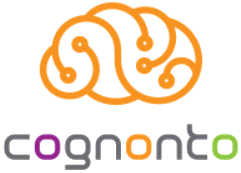 Search Both Reference Concepts and Entities
Search Both Reference Concepts and Entities
We have expanded the search function for Cognonto’s KBpedia knowledge graph. When first released last month, the KBpedia search was limited to reference concepts (RCs) only. With today’s upgrade, all of KBpedia’s 20 million entities can now be searched.
Though you can start investigating the Knowledge Graph (KG) simply by clicking links, to really discover items of specific interest you will need to do a search. These search functions for the Knowledge Graph are described below.
Two Search Options
 The Knowledge Graph (KG) may be searched for either reference concepts (RCs) or entities.
The Knowledge Graph (KG) may be searched for either reference concepts (RCs) or entities.
On the main KG page (and for all other pages in the KG section except for actual results pages), the search box has a dropdown list function next to the search button. Via this dropdown, you may select to search either Reference Concepts or Entities. Depending on your selection, that choice also shows in the title to the search box. Whatever choice you make in the dropdown list is retained until you select a different option. The default option when you first encounter the Knowledge Graph is to search Reference Concepts.
Once your search specification is entered in the search box, you must click the Search button to invoke the actual search.
Reference Concepts (RC) Search
If you pick the Reference Concepts main search option, there are two different behaviors available to you.
With Autocompletion
 Note our search box has Reference Concepts as its title. As you type in the search box, the system’s autocompletion will return RC candidates in a dropdown list. Only preferred labels (the canonical “name”) and terminal URI strings will match for autocomplete. Semsets and terms in the RCs description will not match.
Note our search box has Reference Concepts as its title. As you type in the search box, the system’s autocompletion will return RC candidates in a dropdown list. Only preferred labels (the canonical “name”) and terminal URI strings will match for autocomplete. Semsets and terms in the RCs description will not match.
Each newly entered character in the search box narrows the possible matching results. If your query string ceases prompting with RC candidates, there are no matches for the current substring query on preferred labels or URI fragments in the system.
There are some styling and naming conventions used to assign RC preferred labels and URI fragments you may observe over time that may make finding the right RC query more effective. Realize, however, that there are multiple ways RCs can be named and referenced. If autocomplete does not match what you think the RC name might be, try next the search without autocompletion (see next).
If you do get matches to the query string, you will be presented with one or more live link options to specific RCs in the dropdown list box. Pick the option you are seeking to go to the RC Record for your specific reference concept of interest.
Without Autocompletion
The search without autocompletion is a broader one, and is often useful when you have been unable to formulate an effective query for the preferred label of an RC of interest. To conduct a search without autocompletion, simply provide a query string in the search box without picking one of the autocompletion dropdown prompts (should they occur). Clicking the Search Concepts button will take you to a standard search of the concepts in KBpedia. Doing so brings you to a paginated set of search results pages, with 20 results per page.

Once you are on a results listing page, your search options change. Again you are given a dropdown list box, whereby you may restrict the actual concept search to one of these fields:
- Preferred label — this is the title or standard name for the reference concept
- Alternative labels — these are semset labels for synonyms for the RC
- Description — this is the definition or description field for the reference concept; most RCs have this field
- URI — this is the actual Web identifier for the RC; search is based on a sub-string search of the URI, or
- All content — all four fields above are included in the search.
When you pick a result from the search list, you are taken to the RC Record report (see the How to Use the Knowledge Graph page).
Entities Search
The standard search box gives you a dropdown where you can choose to conduct an Entities or Reference Concepts search (see first figure above). If you choose Entities, that is so indicated in the label to the search button.
When the Entities search is chosen, you have a choice to restrict the actual search to one of these fields:

- Preferred label — this is the title or standard name for the entity
- Description — this is the definition or description field for the entity; not all entities have this field
- URI — this is the actual Web identifier for the entity; search is based on a sub-string search of the URI, or
- All content — all three fields above are included in the search.
Whichever of these four choices you make, the selection appears as the title to the search box and remains in effect until you change the dropdown option. The default when you first invoke the Entities search is ‘All’.
To actually conduct the search, you need to click on the Search Entities button.
Depending on which optional field you selected, the results count will vary. Obviously, the largest number of results arise from the ‘All’ field choice.
Entities Search Results
Search results for entities generally presents fewer details in the results than for RCs, as this figure shows:

Some results are limited to a title (prefLabel). Others may include altLabels or descriptions, depending on the nature of the record. Each result has an icon to the upper right indicating the source of the entity record. Clicking that icon (background highlighted text) presents the standard entity results listing as described on the How to Use the Knowledge Graph page.
Enjoy!





